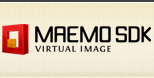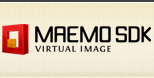NOTE:
OpenVMTools installs a set of VMWare drivers. Therefore, your virtual
machine with OpenVMTools installed is supposed to be used only
with VMWare products.
Pre-requisites:
- VMWare Player properly installed (see instructions here).
- Maemo SDK virtual image with Ubuntu Intrepid (Server/Desktop)
installed.
Installation
Maemo SDK Virtual Image with Ubuntu Desktop
1. Launch Maemo SDK virtual image.
2. On Desktop, click on
OpenVMTools
Installer launcher.
3. Read Nokia EULA license.

4. If OpenVMTools and uriparser (dependency) package are not found on
your system, you need to download them.

5. It is necessary to install a set of packages in order to build
OpenVMTools and its dependencies. Press
EXIT when task is finished.



6. Then, both OpenVMTools and uriparser
.tar.gz
files are extracted. Press
EXIT
when task is finished.


7. Now, OpenVMTools and uriparser are built, compiled and installed on
your virtual machine. Press
EXIT
when task is finished.



8. OpenVMTools is properly installed on your machine. Restart your
virtual image.

In order to check if OpenVMTools was properly installed on your
virtual machine, verify if the screen resolution and other features are
working properly (mouse pointer enhancements, improved video support,
copy'n'paste, drag'n'drop, etc.).
Maemo SDK Virtual Image with Ubuntu Server
1. Download and unzip installer for Maemo SDK Virtual Image with Server (
see instructions here).
2. Start OpenVMTools installer with the following command:
$ sudo <installer_file_name>.sh
3. Follow the instructions of OpenVMTools installation for
Maemo SDK Virtual Image with Ubuntu Desktop starting from
step #03.
For more information see the documentation,
and any problems or ideas, subscribe to our mailinglist: maemovmware-users.