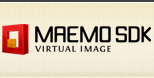
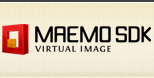









For more information see the documentation, and any problems or ideas, subscribe to our mailinglist: maemovmware-users.
This release provides 2 different virtual images with Maemo SDK installed: an image with Ubuntu Server Intrepid Ibex and an image with Ubuntu Desktop Intrepid Ibex.

Maemo Diablo Ubuntu Intrepid Server virtual SDK image

Maemo Diablo Ubuntu Intrepid Desktop virtual SDK image