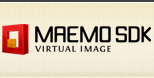
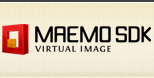
In order to run virtual machines on VirtualBox, you need to create them. VirtualBox does not provide a portable mechanism to save virtual machine configurations as VMWare .vmx files. VirtualBox provides a graphical wizard to create new virtual machines.
1. On main page of VirtualBox, click on New.
2. Insert the name of your new virtual machine. Select Linux as operating system and Ubuntu as version.
3. It is necessary to select a virtual hard disk as boot hard disk of your virtual machine, including the .vmdk virtual hard disks provided by Maemo SDK Virtual Images project. Click on Existing.
4. Click on New and select the virtual hard disk of Maemo SDK virtual image.5. Click on Next.
6. Click on Finish.
7. Your virtuall machine is now ready to be used!
NOTE #01 : On some virtual machines, it is necessary to enable PAE/NX option on your machine (for Ubuntu Server images, for example).
1. On VirtualBox main page, select the virtual image and click on Settings.
2. On General options, select Advanced tab and check Enable PAE/NX box. Click Ok.
NOTE #02 :In order to make the maching working for ESbox communication, you have to setup some network configuration (port forwarding). Unfurtunally, there is no graphical interface wizard to perform this task so you need to do it on shell or on prompt.
1. Execute the following lines on your prompt (remember to include VirtualBox binary path on your PATH environment variable and replace IMAGE_NAME with your VirtualBox VM).
For Linux and Mac
This release provides 2 different virtual images with Maemo SDK installed: an image with Ubuntu Server Intrepid Ibex and an image with Ubuntu Desktop Intrepid Ibex.

Maemo Diablo Ubuntu Intrepid Server virtual SDK image

Maemo Diablo Ubuntu Intrepid Desktop virtual SDK image